How to get started with Google My Business, Google’s one-stop dashboard for managing how Google displays your business for customers who want to find you.
As a small business owner, you can take advantage of the recently launched Google My Business dashboard to easily manage your Google services in a single place.
While Google has always provided several ways for potential customers to use the internet to find a business, in the past, someone would have to visit several Google services to update their business’s information. Now, Google has created one dashboard to handle all your small business needs.
Google My Business does a good job of telling you all the things your business can do with Google, but it won’t tell you until you register and log in.
Reasons you should use Google My Business:
- Easily access the information Google has about your business, such as reviews, map locations and basic information.
- Help manage how your company is seen and described by those who find you via Google search or Google Maps.
- Create multiple listings for a business with more than one location.
- Create and manage various pages describing your business.
- Set up and manage a Google+ Business Page.
How to get started
Go ahead and click over to Google My Business (Google.com/business).
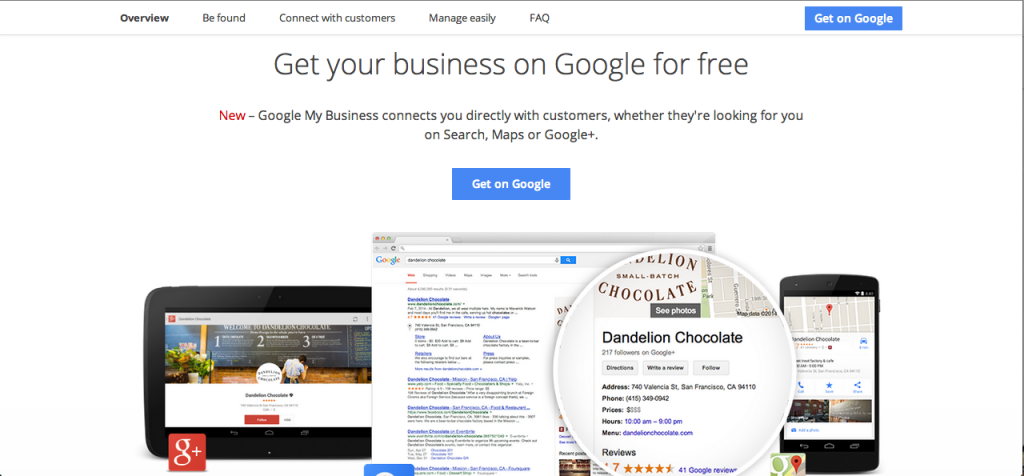
From here you can either sign in with an existing Google account (Gmail, for example) or you can click on the button, “Get on Google.” You will be prompted to create a Google account or log in to an existing account.
Then, find your business by searching your location.
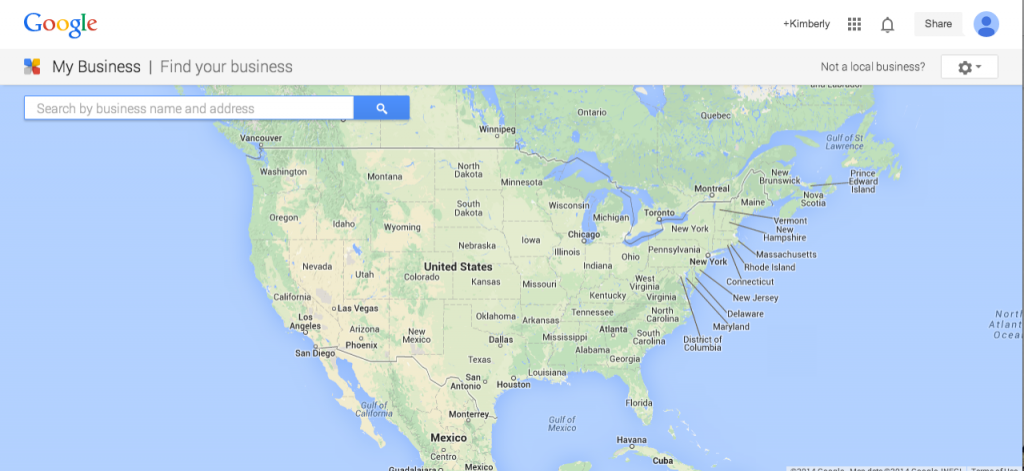
If there’s already a location listed for your business, simply click that link. Otherwise, you can create a new page for your company and manually enter new information.
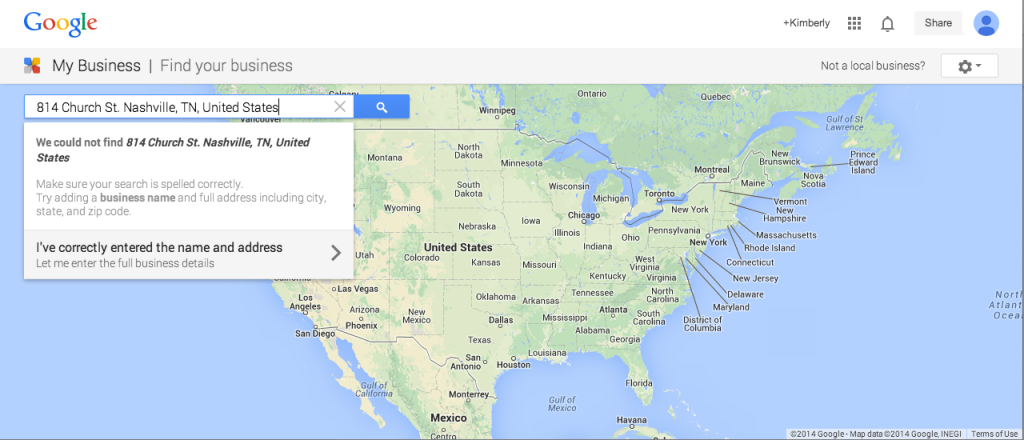 If you don’t have a location to input you can choose, “Not a local business?” Which will send you to this page.
If you don’t have a location to input you can choose, “Not a local business?” Which will send you to this page.
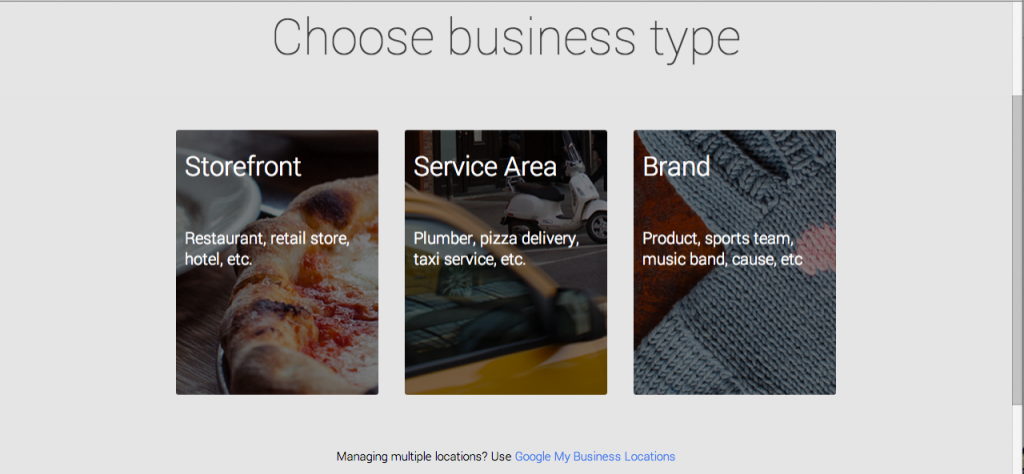 Select whichever category applies to you. If you select “Storefront” or “Service Area,” it will send you back to the map to find your location. So if you don’t have a brick-and-mortar shop, I suggest you select “Brand.” You’ll end up at a page like this.
Select whichever category applies to you. If you select “Storefront” or “Service Area,” it will send you back to the map to find your location. So if you don’t have a brick-and-mortar shop, I suggest you select “Brand.” You’ll end up at a page like this.
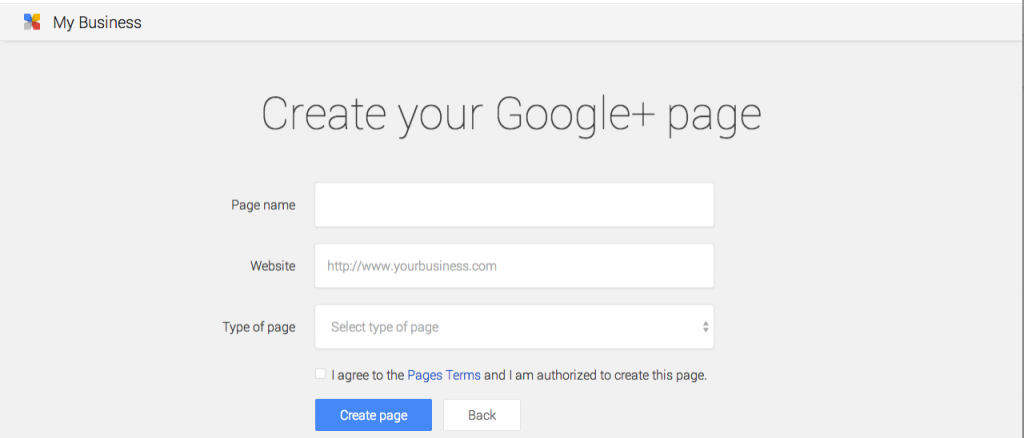 Enter your information, and you will be one step closer to managing your businesses profile on Google My Business.
Enter your information, and you will be one step closer to managing your businesses profile on Google My Business.
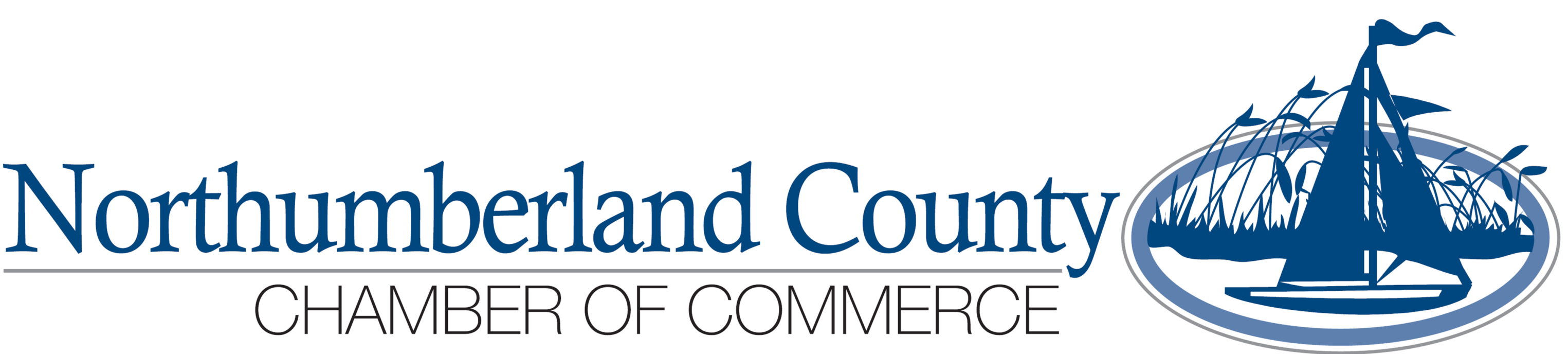



 Callao Crab Crawl Fun Run/Walk
Callao Crab Crawl Fun Run/Walk Salty Bob's Oyster & Seafood Company. Our usual Wine Down Fridays at Good Luck Cellars on the second and fourth Fridays.
Salty Bob's Oyster & Seafood Company. Our usual Wine Down Fridays at Good Luck Cellars on the second and fourth Fridays.